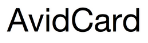CAC/PIV Help
AvidCard CAC USB-C Help:
If you have purchased the AvidCard CAC USB-C Smart Card Reader and are having issues, please refer to the following support document and video:
For Mac Users:
Step 1: Download the MacOS driver with AvidCard support.
Step 2: Install the scmccid_5_0_39_release_signed.pkg provided in the zip file.
Step 3: Plug in the reader.
Step 4: Verify the reader's installed correctly by reviewing these steps Can your Mac "see" the reader?
Step 5: Purchase and install the PKard software from our middleware provider (NOT NEEDED for MacOS Catalina and above).
If you have any issues, please contact us here
For PC Users:
Step 1: Get Middleware
Step 2: Download to your computer (instructions below)
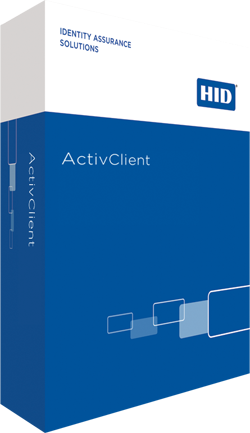
(to complete the following steps, you will need the email confirmation receipt we sent you)
Please be aware the links provided in your email confirmation receipt can only be clicked three times within 24 hours of purchase before they expire.
Step 1: DOWNLOAD
- Click download
Step 2: SAVE
- When prompted if you would like to open or save the file, click save
- By default, the file will automatically be saved in the computer's "Downloads" folder
- Navigate to the Downloads folder by going to the file explorer (icon looks like a yellow folder)
- Find the folder named "Downloads"
- Once open you will see your download (usually at the top of the list)
- If this method didn't work, press the start button and type "activclient6.2"
Step 3: INSTALL
- Right-click on the folder and either select "Extract Here" or 7-Zip -> "Extract Files"
- In the space titled "Extract to:" specify where you want the extracted files to be saved
- The new folder will be created in the specified location and its icon will no longer have a zipper on the folder
- That is the folder that contains the installer, double click it to open it
- Double click on the installer file (.exe) and you're on your way
*Repeat the above steps for installing the appropriate HOTFIX file (either the 32-bit or 64-bit version)
NOTE: If you are still experiencing problems with your reader, please contact us here.
Have you tried downloading the software, and experiencing a rollback error (download bar gets to about halfway, then "rolls back" and installaton fails)?
1. Ensure that the system is up to date will all Microsoft updates and patches. Once that is complete you can try the install again. If that doesn't work you will need to try the following.
2. In the services menu, we will need to start disabling services to determine which service is impacting the installation. The best bet will be to start with the hardware manufacturer services. For example, if the machine is an HP machine we will want to locate all running services that start with HP and stop them. Once that is done try the installation again. If that is not successful audio and WiFi services can be run through the same process. If you isolate the service causing the issue and the installation completes successfully please be sure to start the service again before resuming normal use of the system.